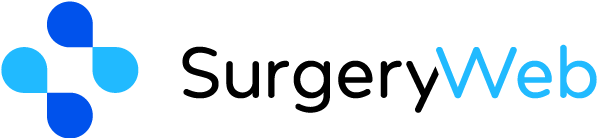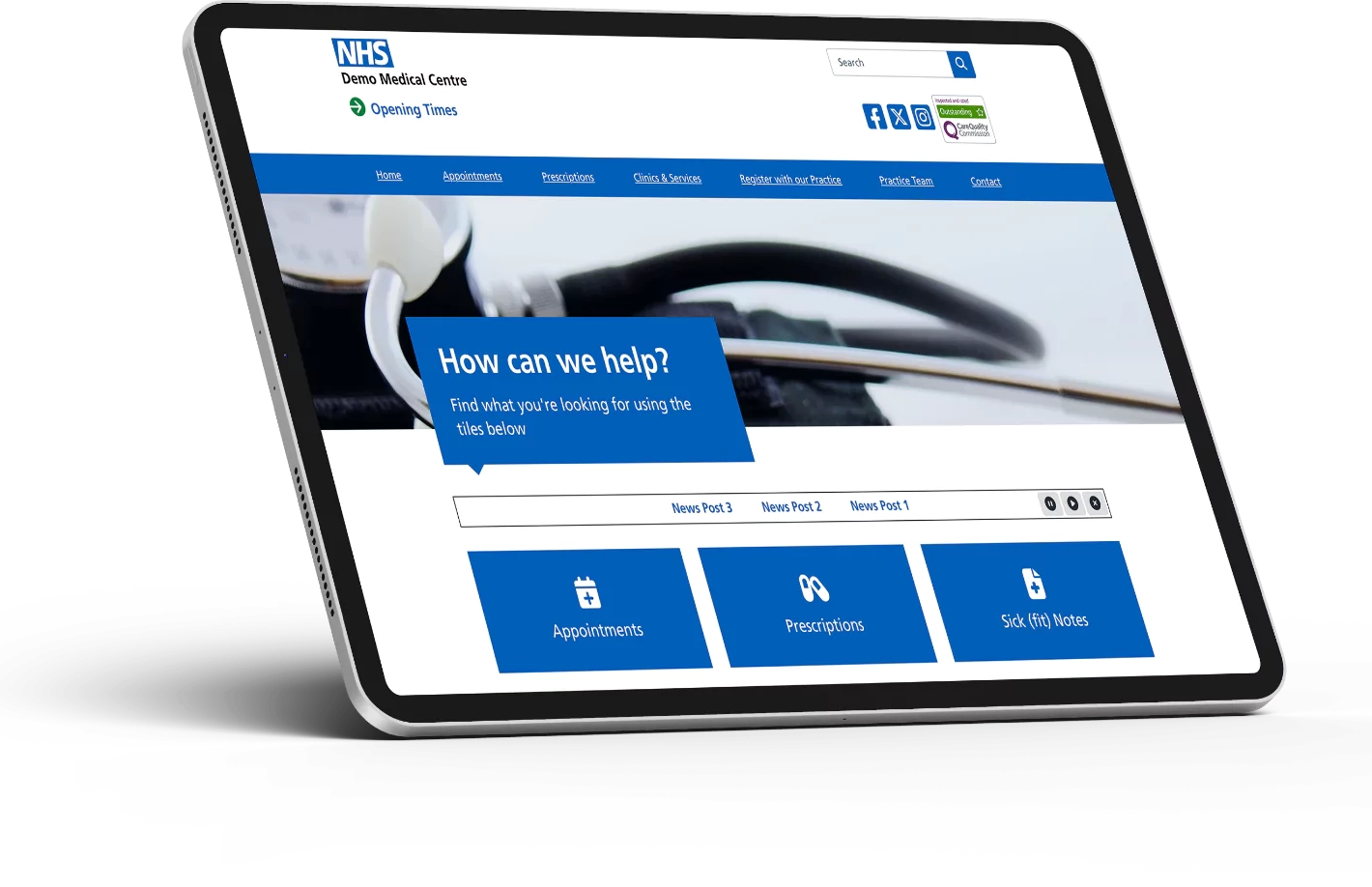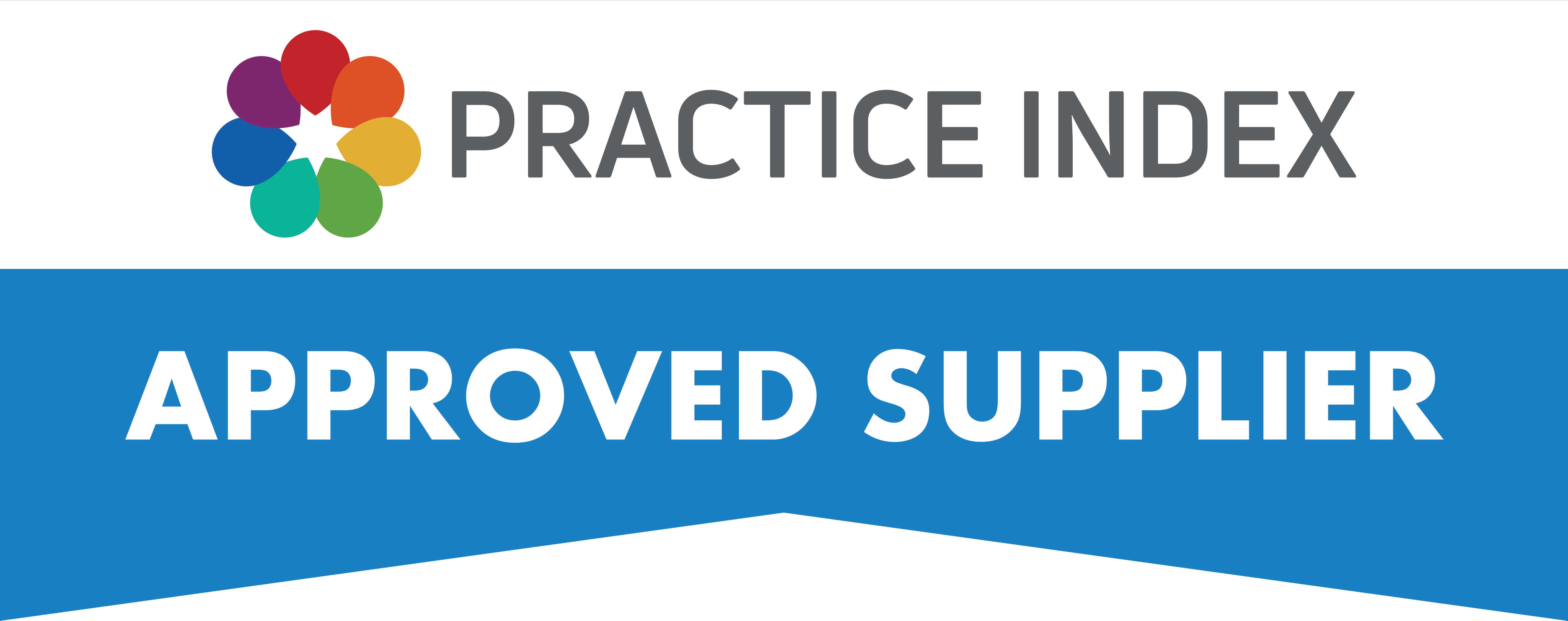SurgeryWeb Support Centre
Managing Dashboard Access: Adding Users
You can grant dashboard access to as many staff members as needed, allowing you to delegate website editing responsibilities with ease.
To manage access, log in to your website and select “Users” from the menu on the left-hand side. From there, you can add, edit, or remove users.
Add a User
To add a new user, click the ‘Add User’ button at the top of the screen.
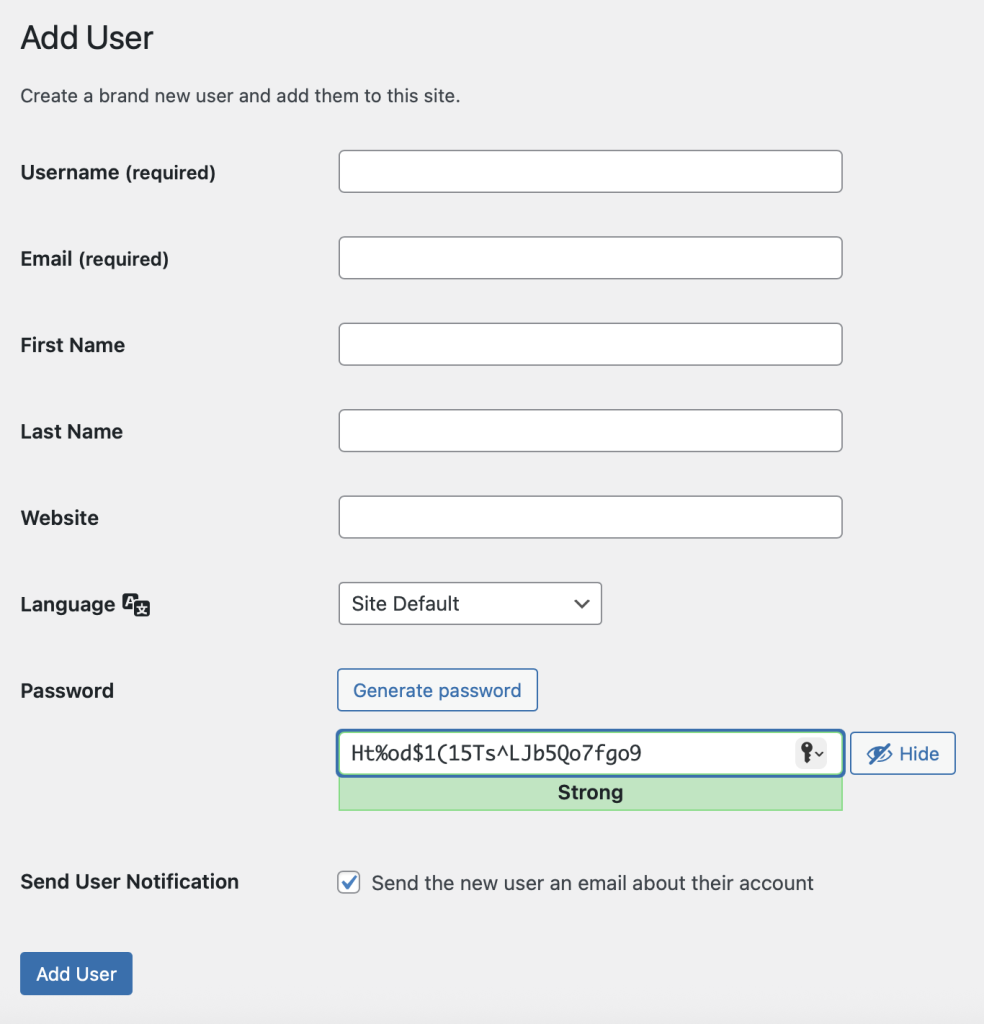
You must give the new user a username which they will use to log in, add their email address, and you can either auto-generate a secure password or type one yourself. The other fields are optional. Once done, click ‘Add User’ to save the new user, they will be able to log in immediately.
Edit a User
You may want to manually reset a users password, you can do this by editing a user. From the ‘Users’ screen, hover over the user you wish to edit and click ‘Edit’.
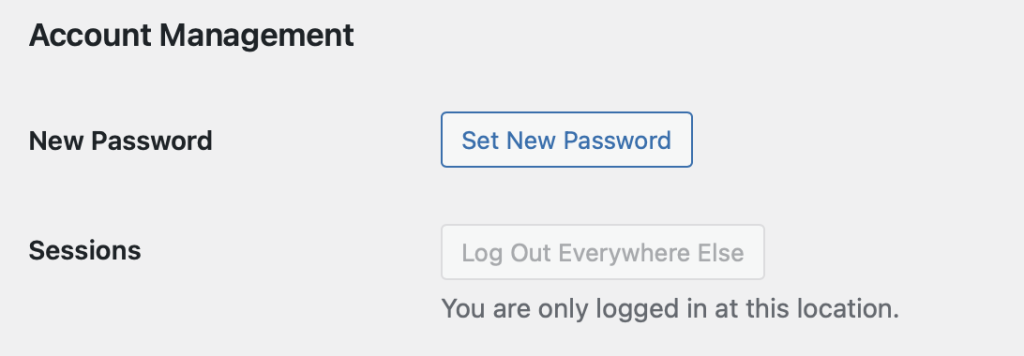
Click the ‘Set New Password’ button and you can either use the auto-generated secure password or type one yourself. When you save your changes by clicking the blue ‘Update Profile’ button this will take effect immediately.
Delete a User
If you need to remove access for a user who may have left the practice or for any other reason, you can do this in the ‘Users’ menu. Simply hover over the user you wish to delete, then click ‘Delete’.
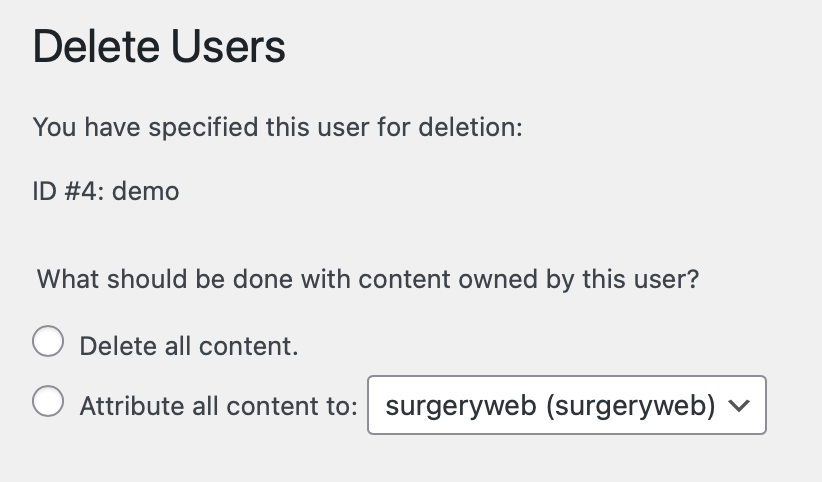
If the user has previously published content i.e. news posts, you will be asked if you wish to delete this content or attribute it to another user. Make your selection and then click ‘Confirm Deletion’.
Was this helpful? Give it a thumbs up!