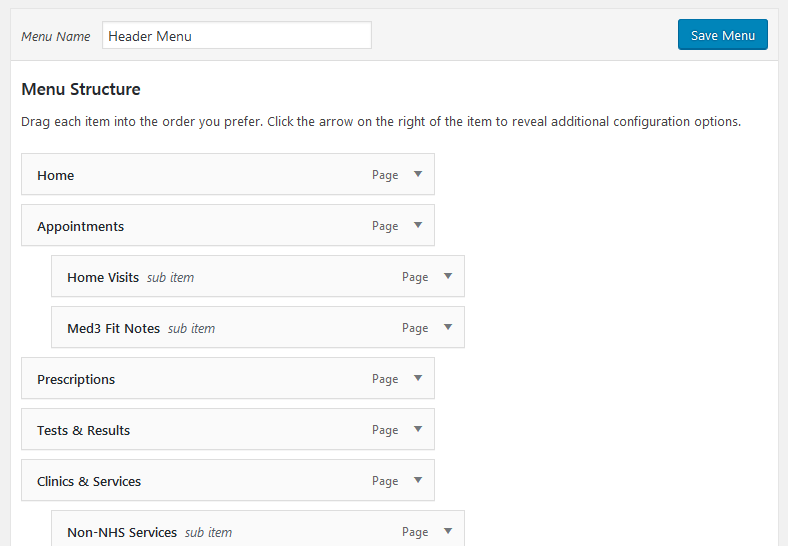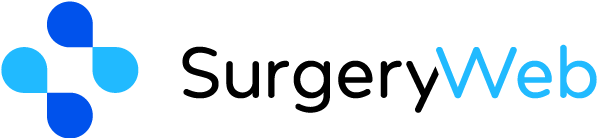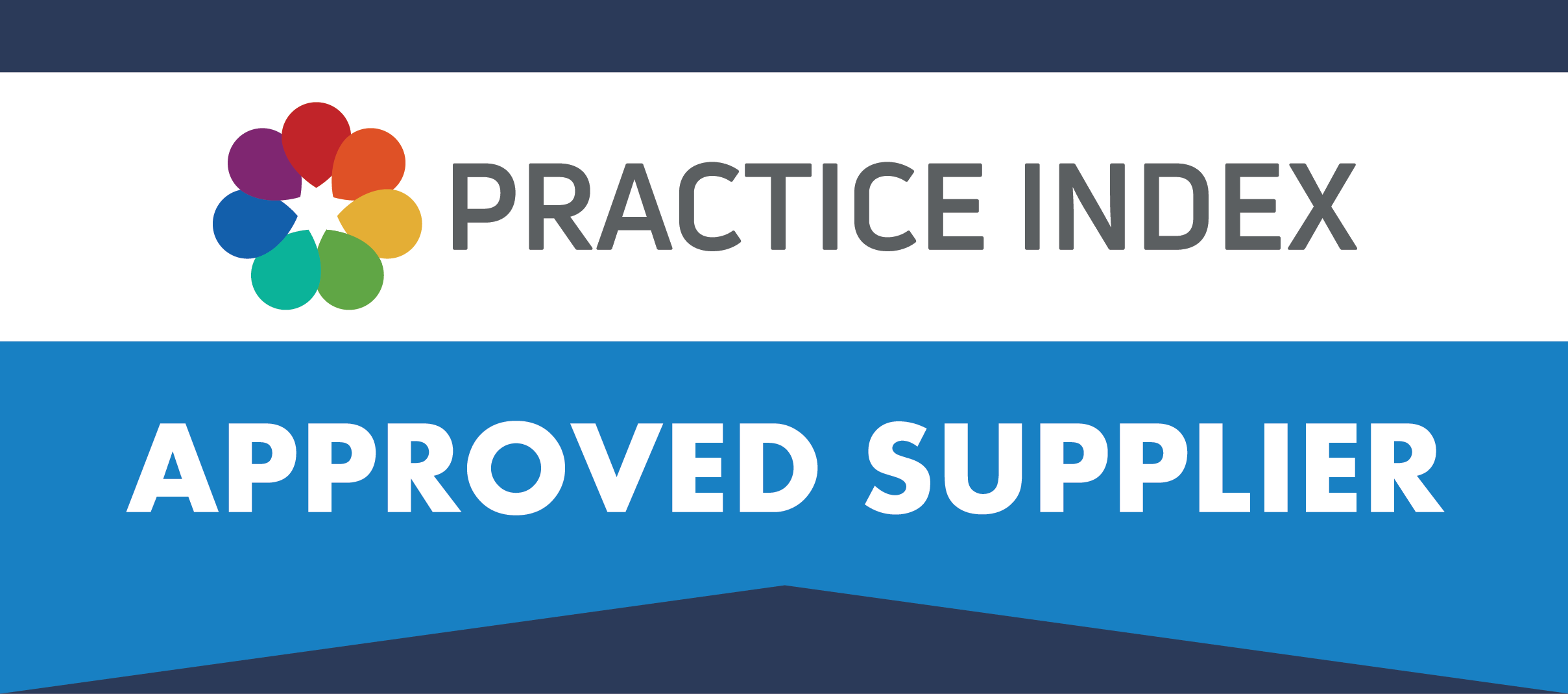Sub-sections of Menu Structure
Organising your Menu
Selecting a menu to edit
Your website has 2 navigation menus, the main one at the top of the website (Header Menu) and a secondary one in the footer of your website (Footer Menu).
To choose which menu you want to amend, select it from the drop down and click ‘select’.

Adding items to your menu
You can add links to Pages, Posts and also Custom links (to external websites of interest) to your menu. Simply select the relevant section (Pages/posts/custom links) and then tick the item you would like to add to your menu, you can tick more than one at a time, then click ‘Add to menu’.
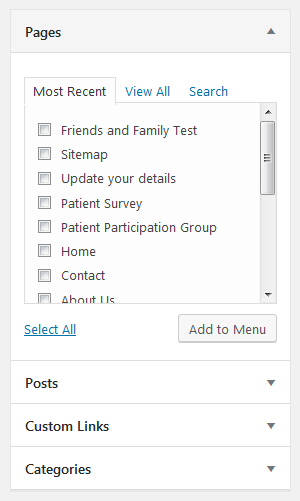
Re-arranging your menu items
If you would like to re-order your menu items, or create a sub-menu (to drop down under a ‘top level’ menu item) then you can simple drag and drop menu items in the list. Drag items up or down to re-order, or drag slightly to the right to indent an item which makes it become a sub-menu item.
You can also click a menu item to change the ‘navigation label’ which by default is set to the title of the Page/Post.
Just remember to click ‘Save Menu’ after your changes.