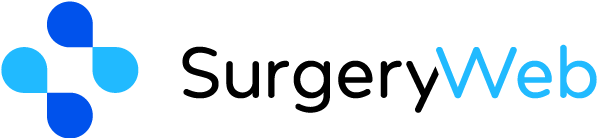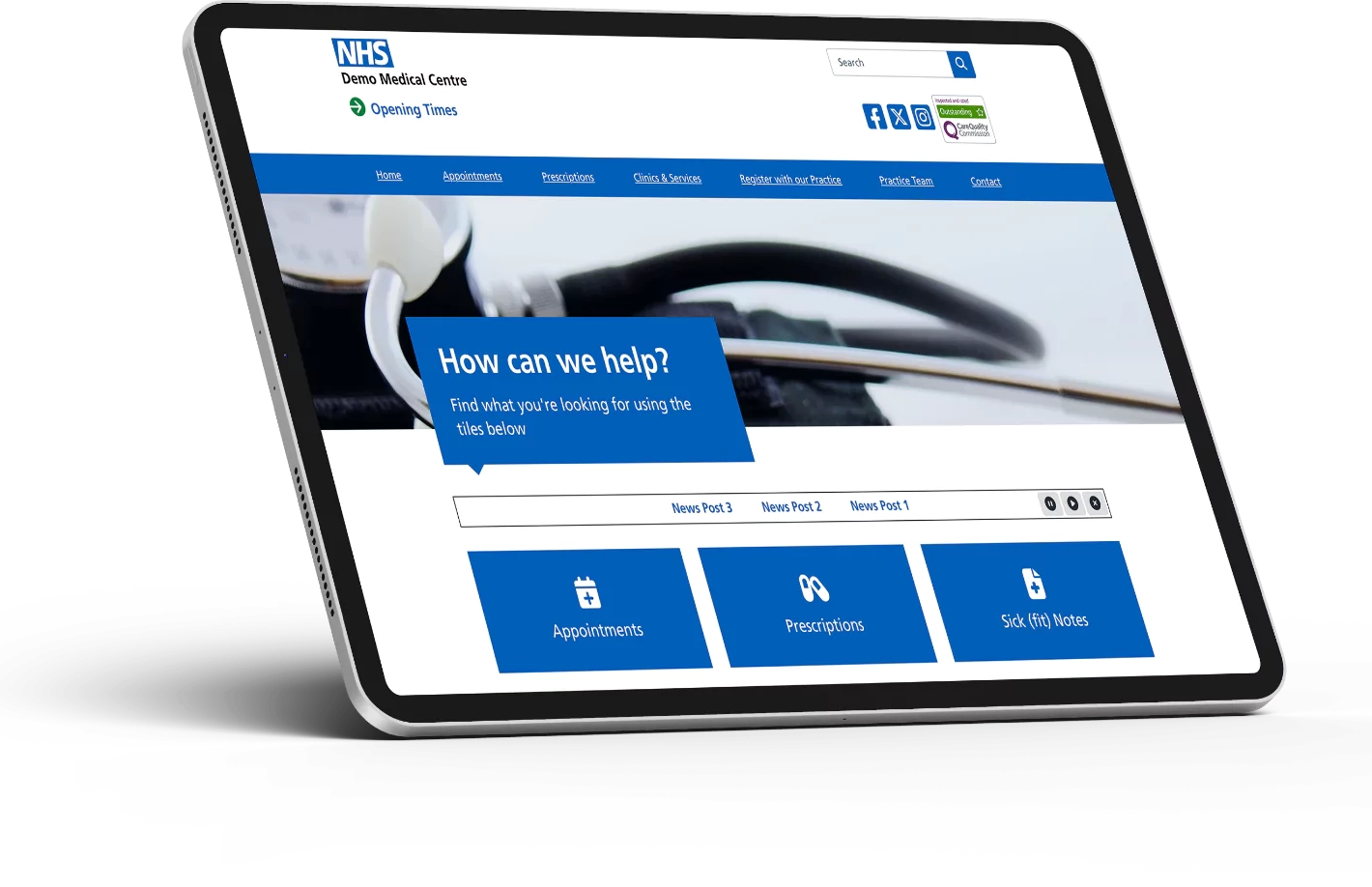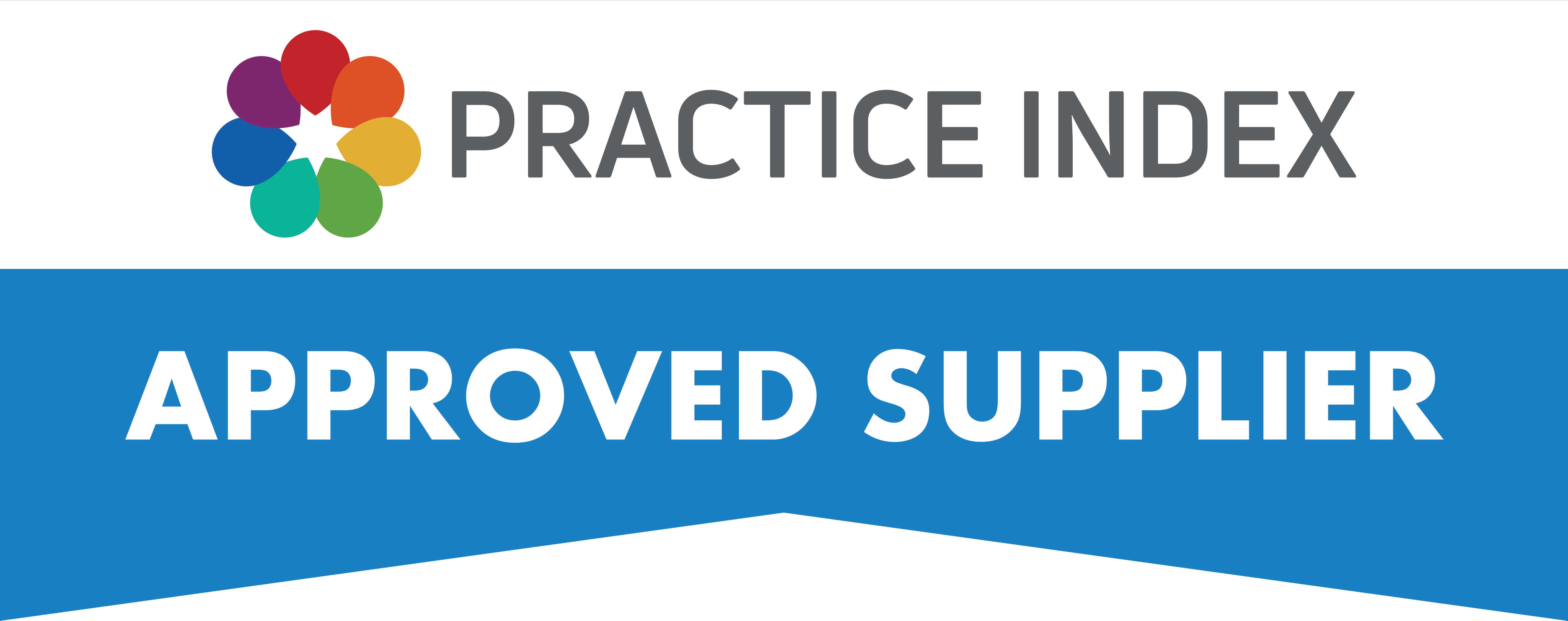SurgeryWeb Support Centre
Update Staff Members on Practice Team Page
Your Practice Team page contains a list of your staff members, categorised by roles, usually starting with Doctors and Nursing Team followed by Management, Administration and Reception then other staff.
If you recruit a new member of staff, or someone leaves the organisation then this page should be edited to add/remove the respective person.
Simply click “Web Pages” on the left side of the dashboard and then look through the list of Pages for ‘Practice Team’, hover on this and click ‘Edit’.
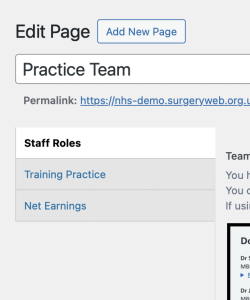
Ensure you are on the ‘Staff Roles’ section of the page editor.
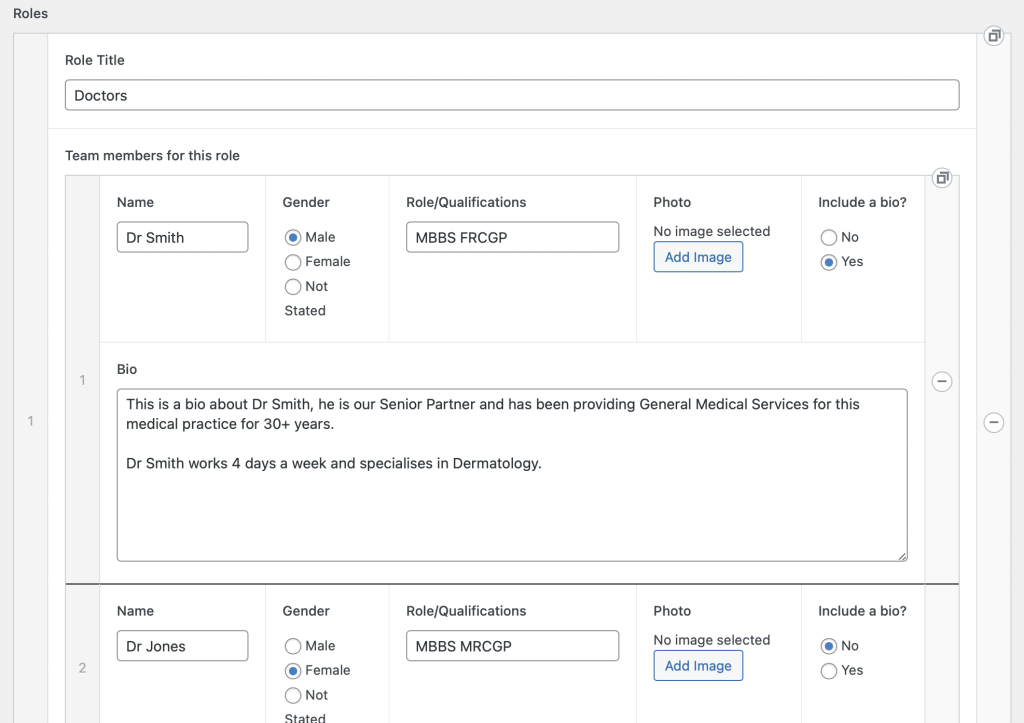
The page contains “Roles”, and each role contains “Team members”, these are called ‘Rows’.
If you hover on a Team Member row or a Role row, you will see small icons to the right hand side that will allow you to either remove a row (delete a team member) or duplicate a row.
You must populate the Team members name, Gender (required for clinical staff in order to comply with NHS guidance) and Role/Qualifications. Adding a photo is optional, adding a bio is also optional.
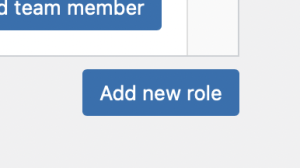
To add a new ‘Role’, scroll to the bottom of the page and click ‘Add new role’.
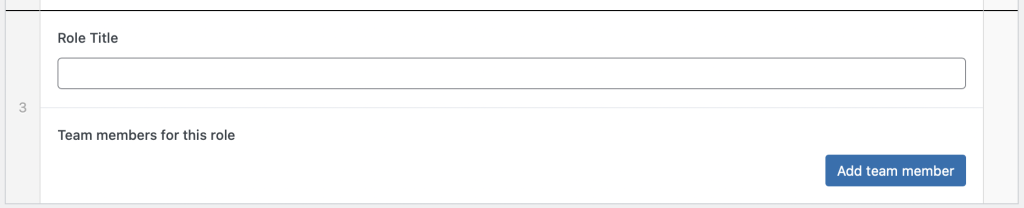
You must give the staff role a ‘Title’, you can then use the blue ‘Add team member’ button to start populating your new role with Team members.
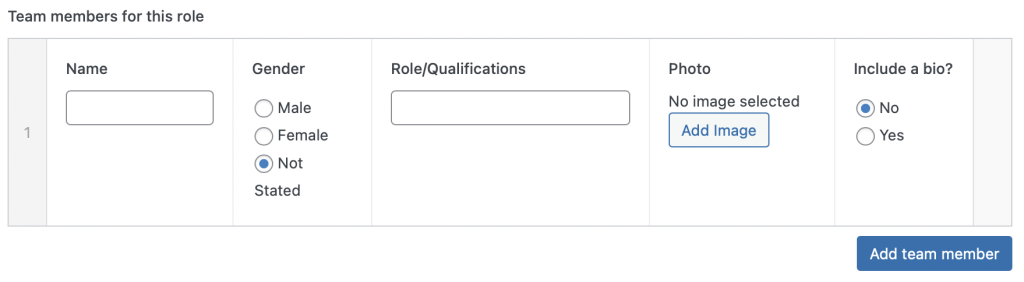
As stated above, you must populate Name, Gender and Role/Qualifications. Photo and bio are optional.
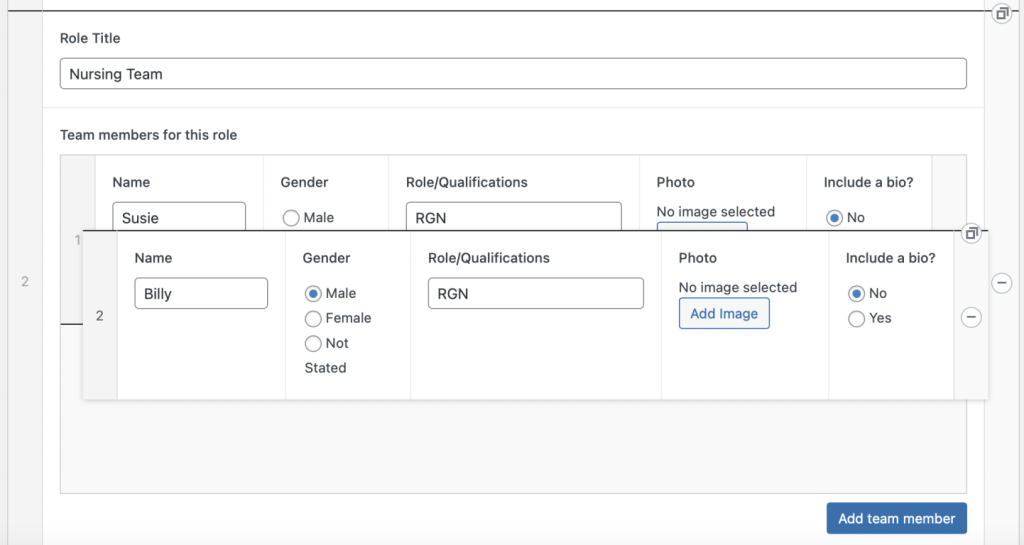
You can re-order the Team members within a role by simply click/dragging the grey bar on the left hand side of a row (where the row number is situated). You can also re-order Roles in the same way.
Was this helpful? Give it a thumbs up!