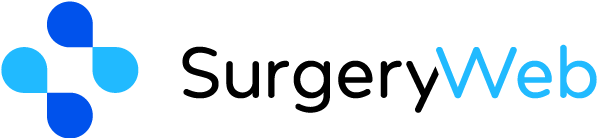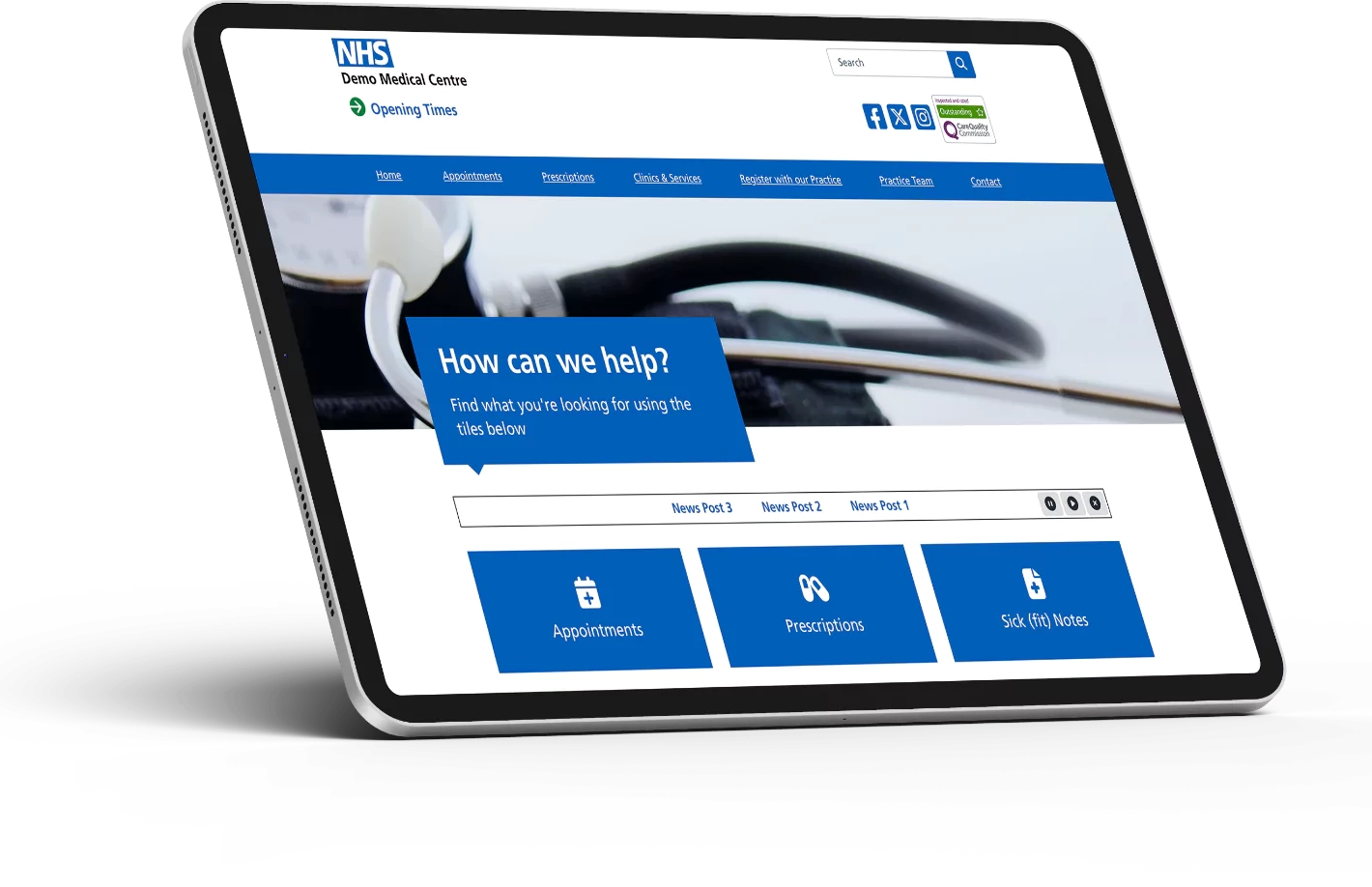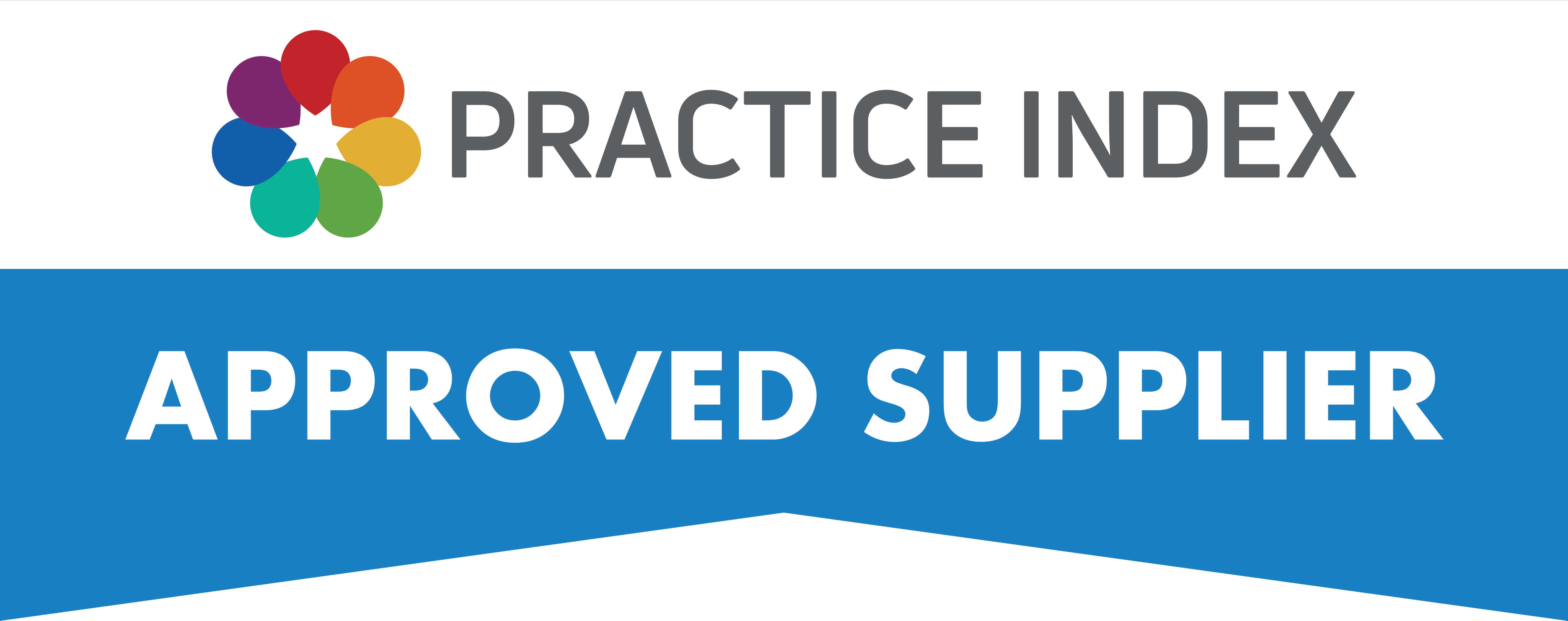SurgeryWeb Support Centre
How To Create/Publish A News Post
If you want to share some news on your website, you can quickly create and publish a news post.
Navigate to “+ New > Add News Post” from the top dashboard menu.
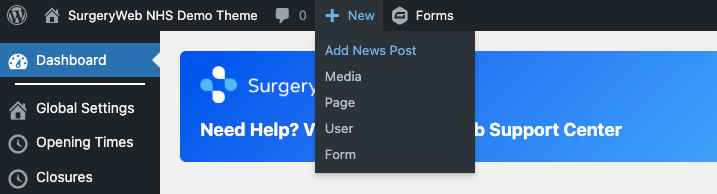
Alternatively, you can use the left hand side menu and navigate to “Latest News > Add News Post”.
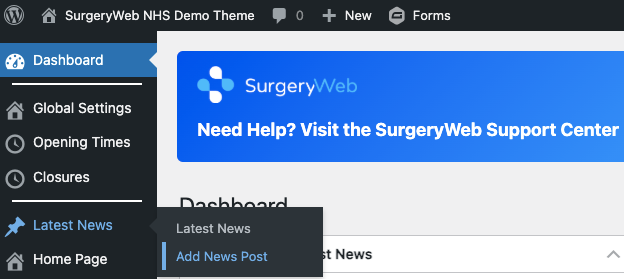
Add the title for your news page in the box:

Add your content into the editor:
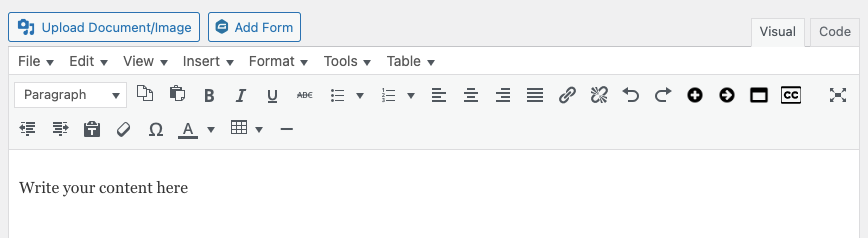
You can insert an image or a link to a document by clicking on the Upload Document/Image button.
To insert a YouTube video, you can insert the YouTube URL directly into the editor and your video will automatically be embedded into the post.
Once you have reviewed your content and are happy with it, click “Publish” in the right hand side of your settings screen to publish the post onto your website.
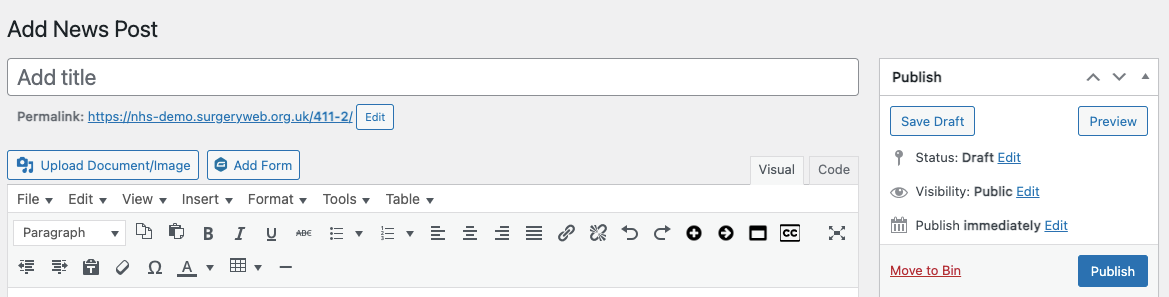
Was this helpful? Give it a thumbs up!