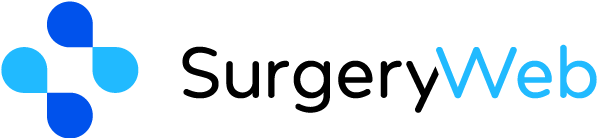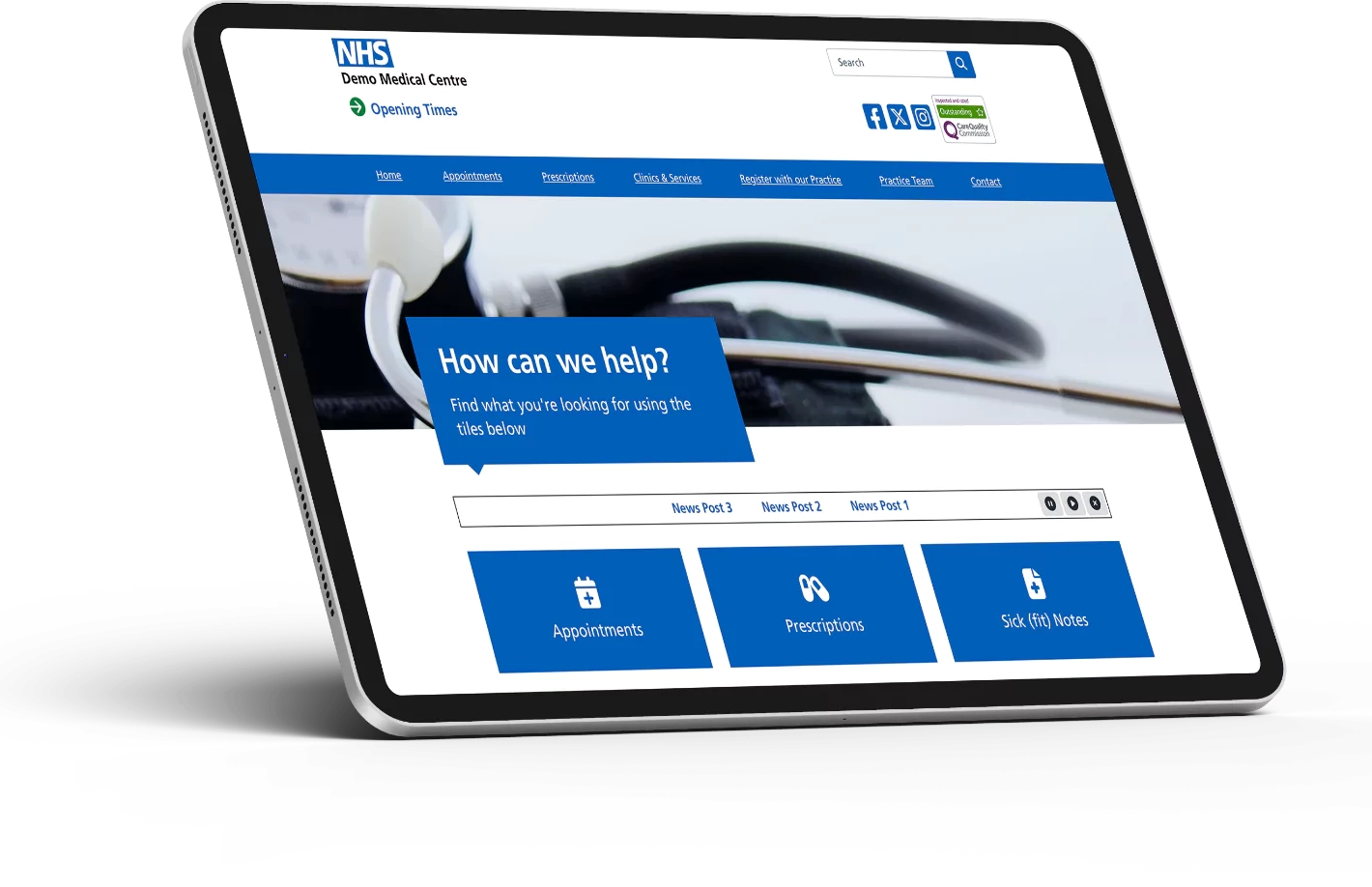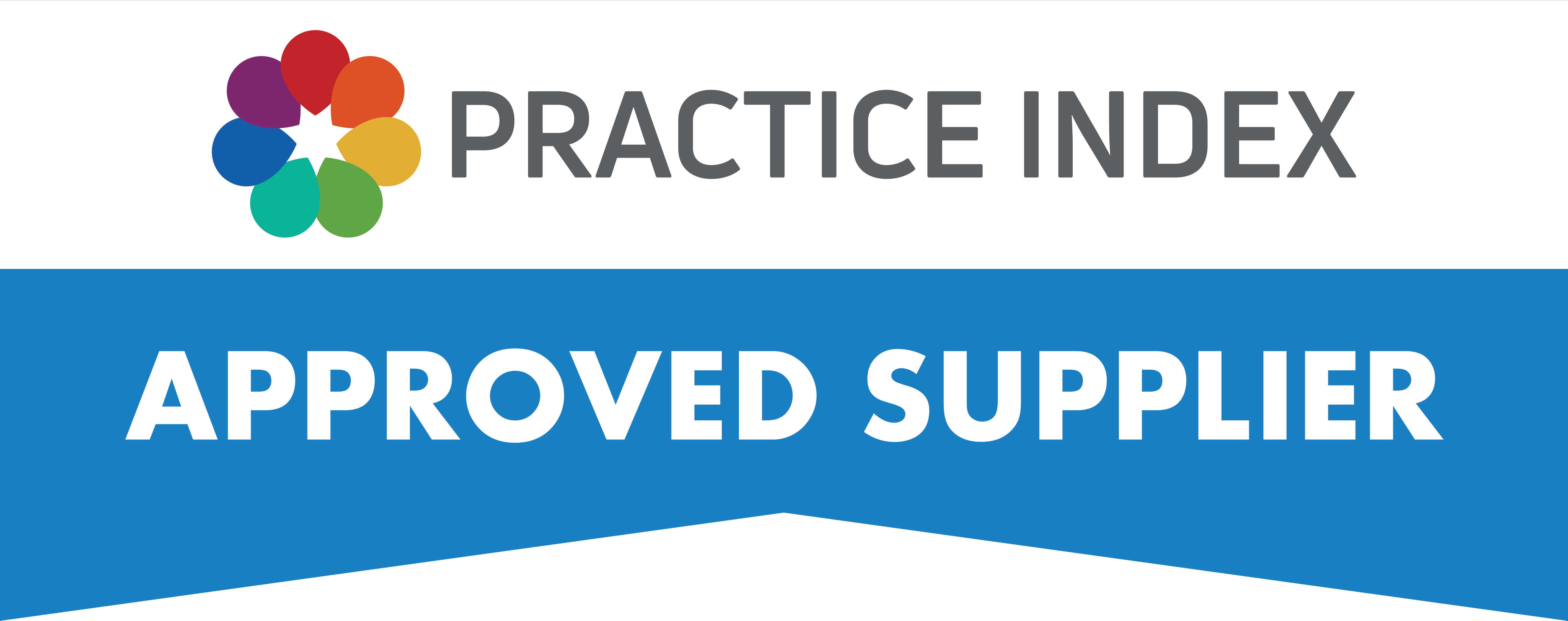SurgeryWeb Support Centre
How to Add a Banner Image to the Home Page
Adding a banner image to your website attracts attention and can give it a more personal look and feel, providing a visual introduction to your practice.
To add a banner image, navigate to the Dashboard and click on “Home Page” from the left sidebar.
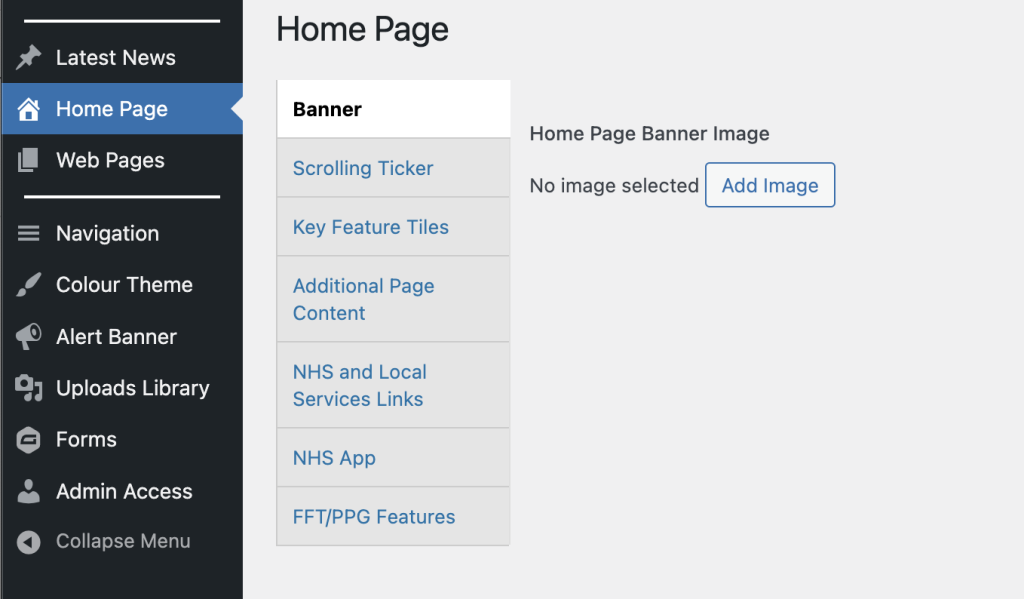
Next, click on the “Add Image” button:
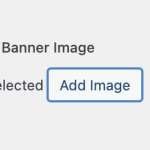
On the next screen, click on “Upload files” in the top left corner and you should see the following options:
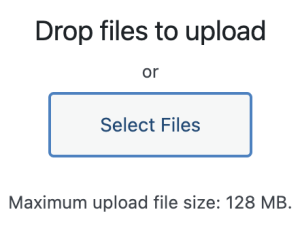
Click on “Select Files” and you will be able to find the location of your image on your PC and select it then click “Open” to upload it.
Make sure that the image file format is an accepted file type such as .png, .jpg, .jpeg, .heic, etc.
The image should now be shown under “Home Page Banner Image”.
If you are happy with how it looks, click the “Update” button under the Publish sidebar to the right.
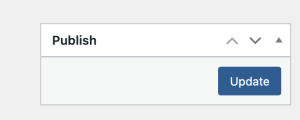
Your Home Page banner should now appear on your site.
Was this helpful? Give it a thumbs up!