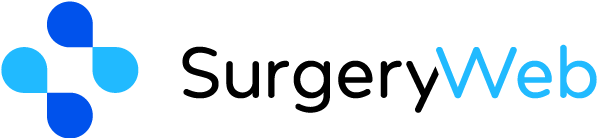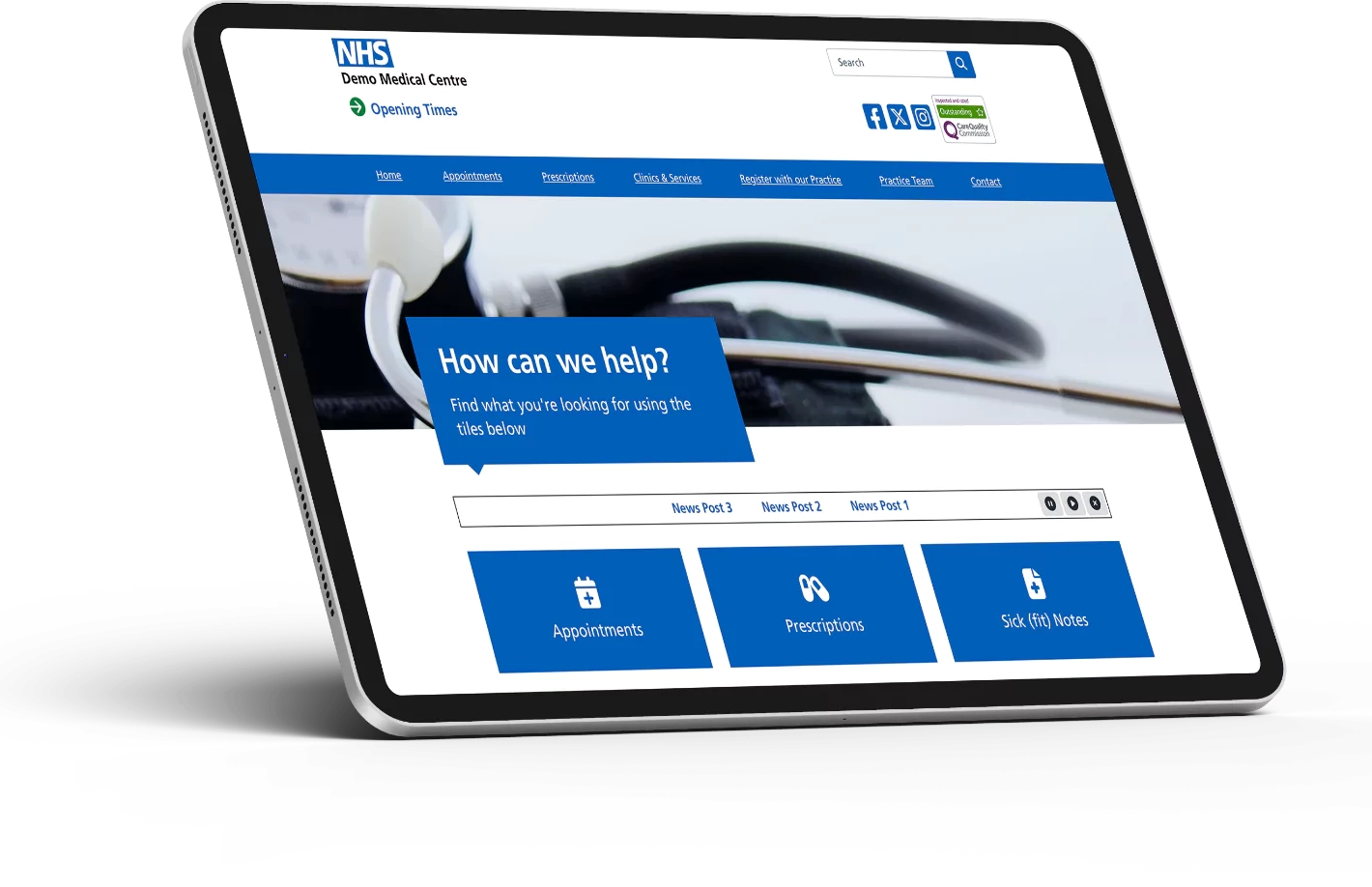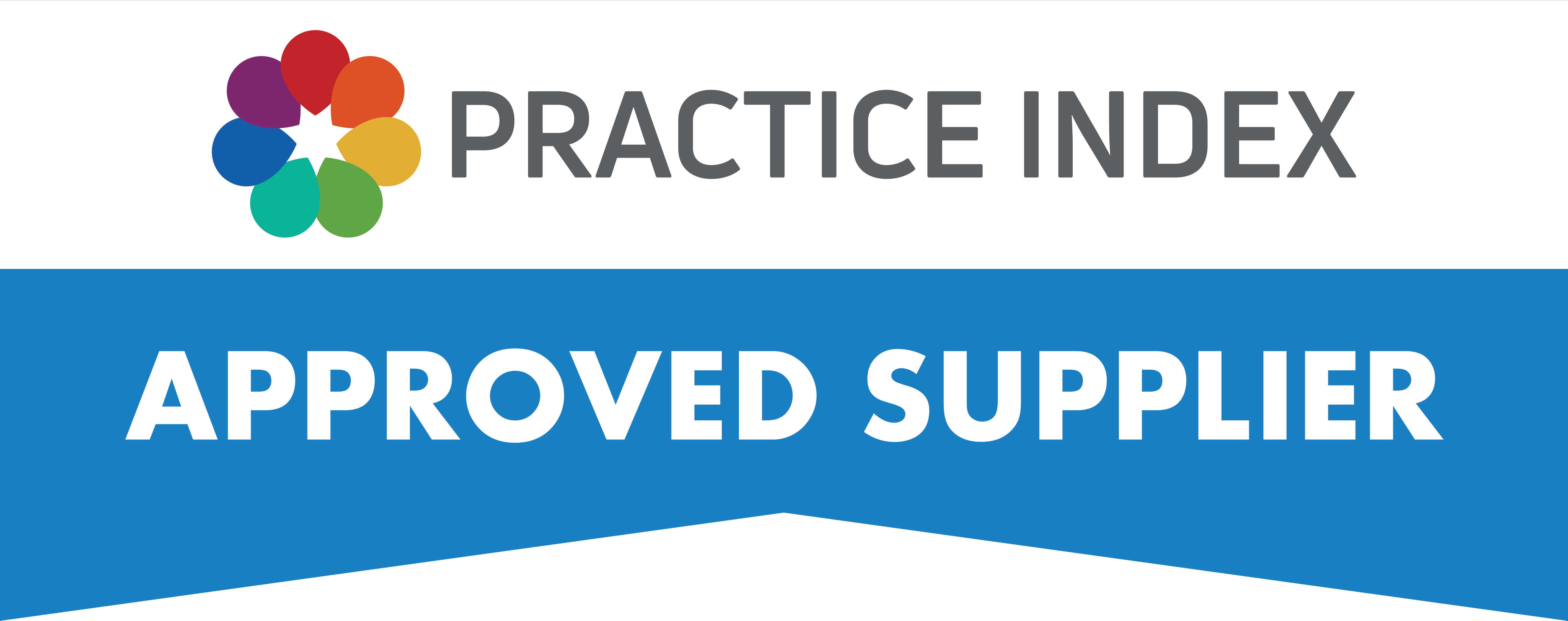SurgeryWeb Support Centre
How to Add Additional Content to the Home Page
You can add some additional content onto your Home Page, such as a welcome message and some information about what patients can find on the website.
To add some additional content onto the Home Page, navigate from the dashboard to:
Home Page > Additional Page Content
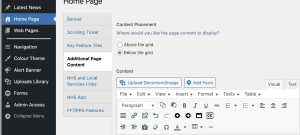
You should now see the editor section where you can add text and images.
To add text, write your content into the editor:
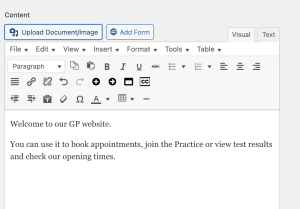
You can also add an image by clicking on the ‘Upload Document/Image’ button and select the Upload files tab, then ‘Select files’ button to upload your image. The image file format must be an accepted format such as .jpg, .jpeg, .png.
Please note that there is another function for adding an image banner for your website.
You can decide whether to display your new content either above or below your Feature Tile Grid by clicking the relevant radio button at the top of the page.
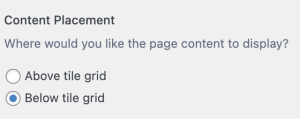
Once you have added the content, click on the ‘Update’ button under the Publish sidebar on the top right.
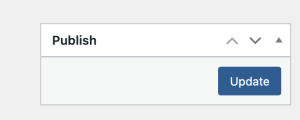
Was this helpful? Give it a thumbs up!