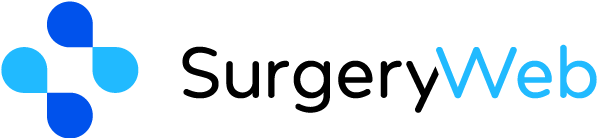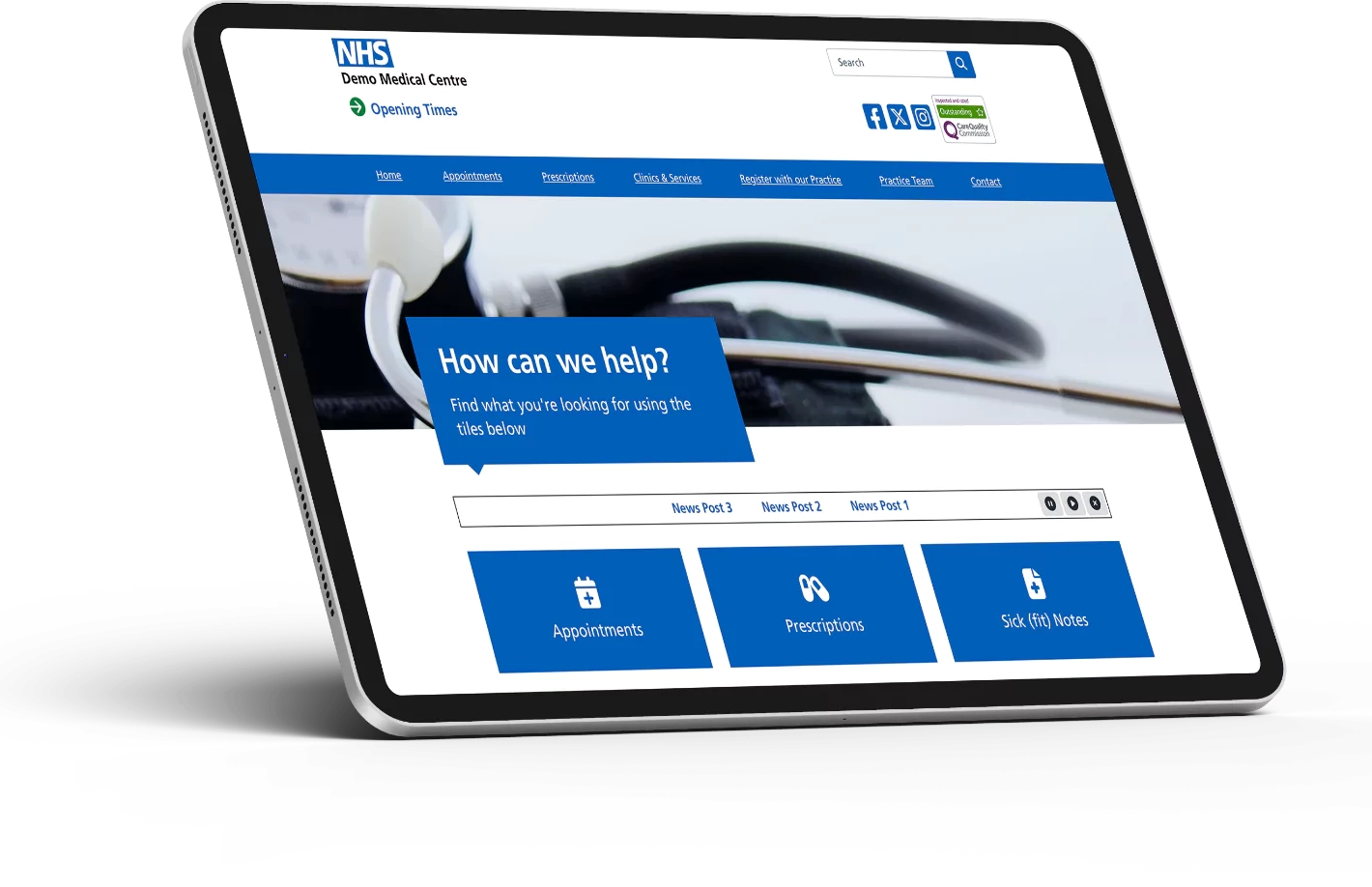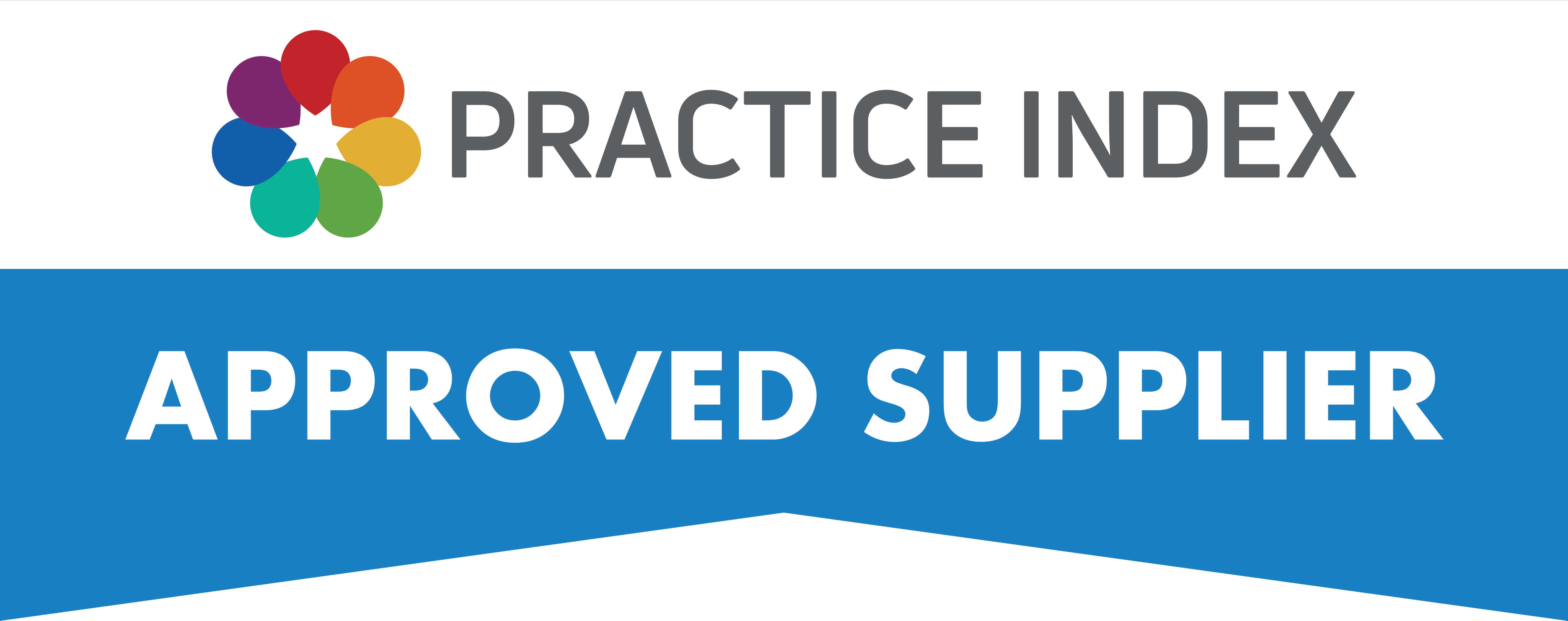SurgeryWeb Support Centre
Add a Closures Banner for your Staff Training Events

You can add all of the dates when you may close the Practice early (for staff training, practice meetings, planned events etc) and this will display a banner message for 7 days prior to the planned closure. The banner will automatically be removed at the end of the planned closure.
You can do this within the “Closures” section of the dashboard.

Click the blue ‘Add Closure’ button to create a row on the Closures table.
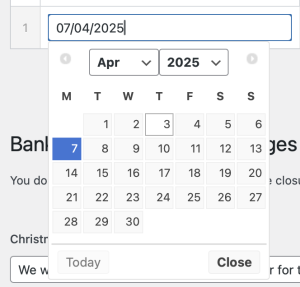
Click in to the date field and use the date picker to select the date of your closure.
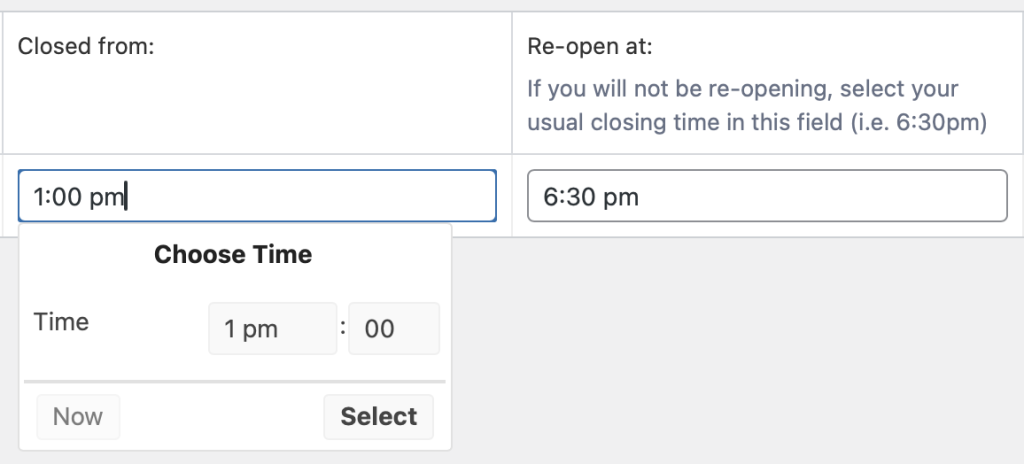
Enter the times that you will be closed from, and when you will re-open. If you will not be re-opening, enter your usual closing time as this will be the time that the banner is removed from the website.
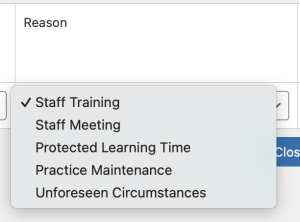
Select a reason for your closure.
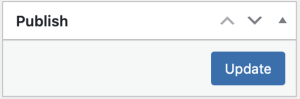
Finally click the blue ‘Update’ button on the right hand side to save your changes. Your banner will appear 7 days before your next planned closure.
Was this helpful? Give it a thumbs up!