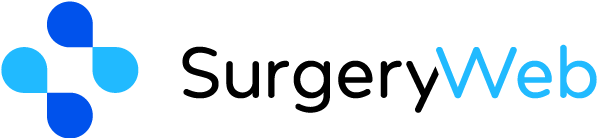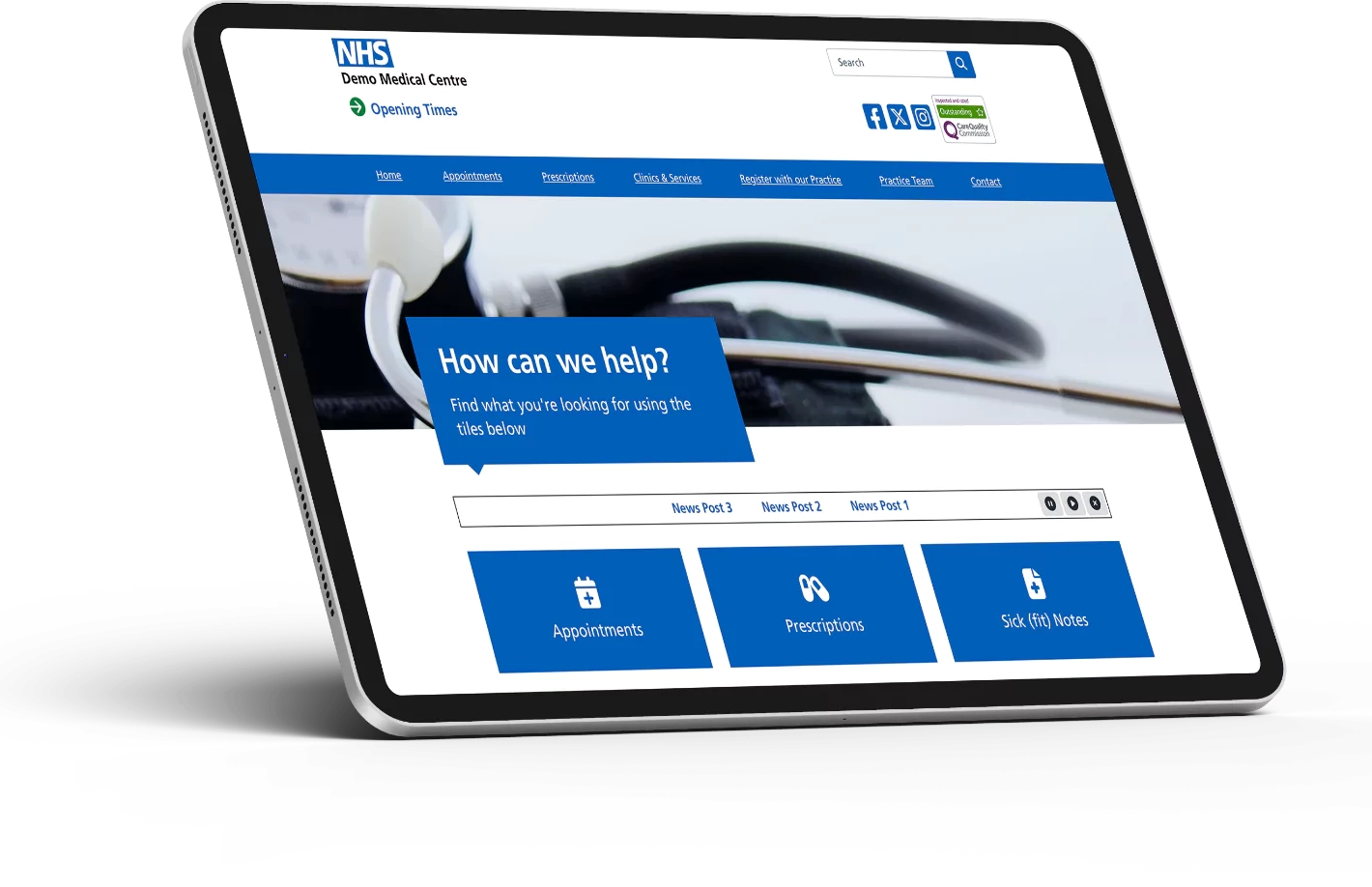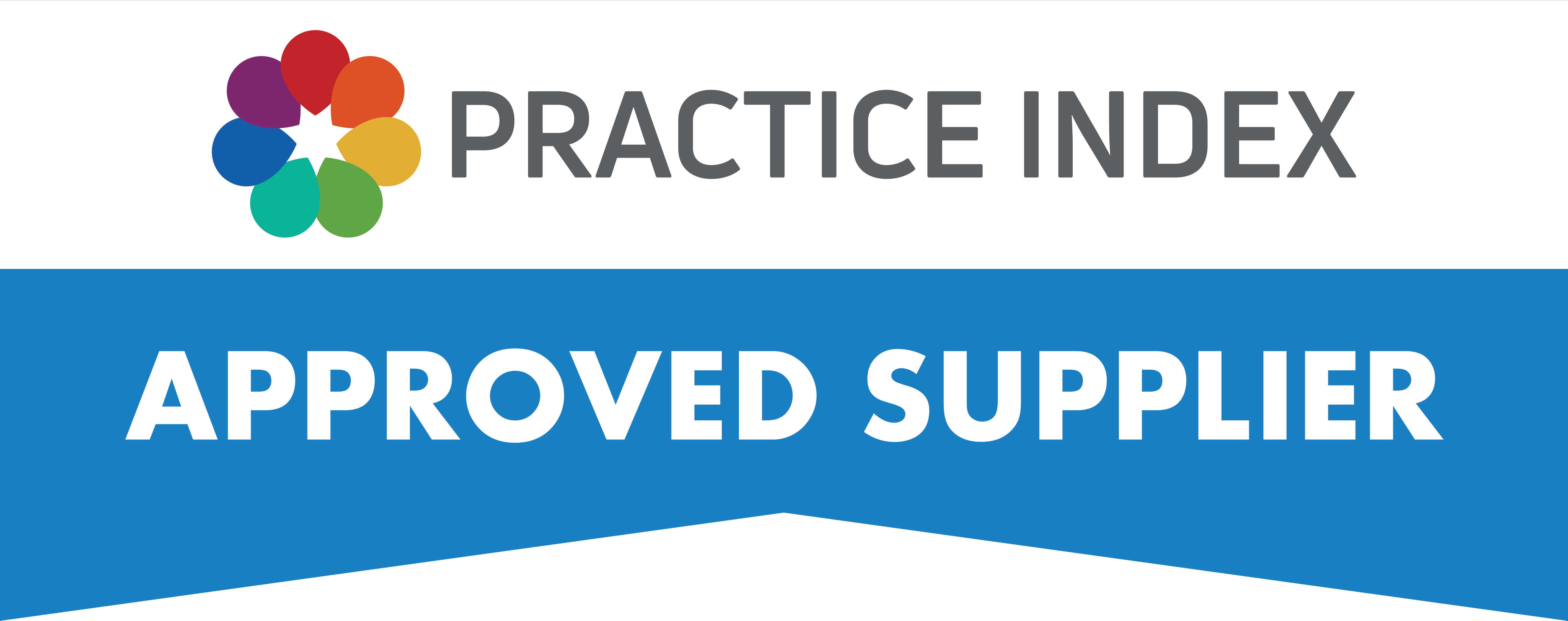SurgeryWeb Support Centre
How to Show/Hide and Edit the Scrolling Ticker
The Scrolling Ticker allows you to either display the latest news headlines on your website or you can add your own text. For example, you might want to share an update such as a day that the surgery will be closed.
You can easily update the Scrolling Ticker on your website to display some new text, or you can hide the ticker or set it to show if it isn’t currently displayed.
To do any of these actions, navigate to Dashboard > Home Page > Scrolling Ticker.
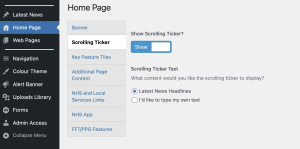
To Add Latest News Headlines to the Scrolling Ticker
To add the latest news headlines from your website, make sure that the “Show Scrolling Ticker?” is toggled to “Show” and then click the “Latest News Headlines” radio button under “What content would you like the scrolling ticker to display?”.
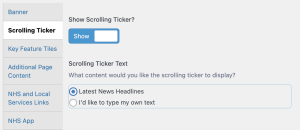
Next, click the “Update” button under the Publish sidebar on the right.
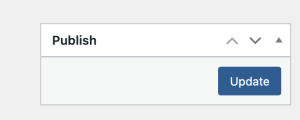
This will automatically pull the latest news headlines to display in the Scrolling Ticker and it will auto update with new posts that you add under Latest News.
To Add Your Own Text to The Scrolling Ticker
If you would like to add your own text to the Scrolling Ticker, click on the “I’d like to type my own text” radio button under “What content would you like the scrolling ticker to display?”.
This will open the editor to add your own text into. Write the message that you want to display.
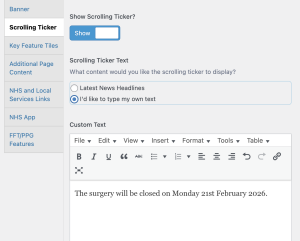
Next, make sure the “Show Scrolling Ticker?” is toggled to “Show”.
Now click the “Update” button under the Publish side on the right.
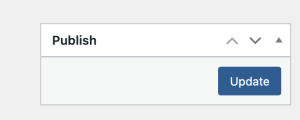
To Hide/Show the Scrolling Ticker
You can switch the Scrolling Ticker between being displayed and being hidden by toggling between “Show” or “Hide” under “Show Scrolling Ticker?”.
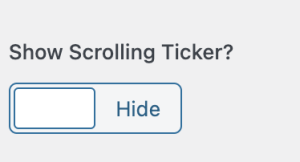
Now click the “Update” button in the Publish sidebar on the right.
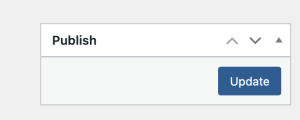
Was this helpful? Give it a thumbs up!